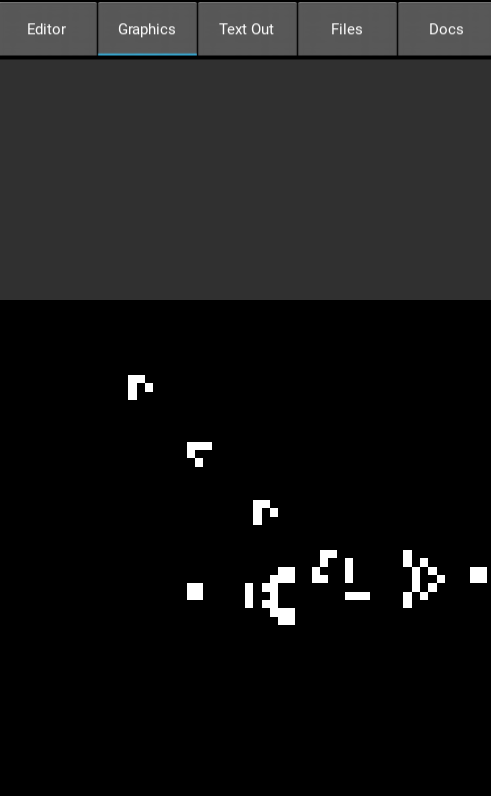Walkthrough: Coding Game of Life in PocketML
1.1 Conways Game of Life
I think most people in this space are familiar with Game of Life, but heres a quick overview:
Conways Game of Life is a grid based simulation of cells. They can die, live or come to life. The rules are very simple but give rise to emergent organic-looking behaviour. Game of Life is actually Turing complete.

The rules are as follows:
- A cells stays alive and/or gets born when it has three alive neighbours
- A cell dies when it has more or less than 3 neighbours.
1.2 Setup in PocketML
First we’ll need some libraries:
import lib.std;
import lib.image;
import lib.math;
import lib.tea;
We will represent the playing grid as a small image. Let’s start with a 60x60 grid. We can create an image by calling the image function with a vector that denotes the size (@(width, height)):
let w = 60;
let i = image @(w,w);
Note: I left out the types. PocketML can infer them. If you were to click on the typing-button in the editor with the cursor on our image
i, you would geti : Img.
1.3 Checking neighbouring cells
To determine if a cell should live or die, we need to know the number of living neighbours. To access the neighbours we will use offsets from the position of the cell we want to check:
let offsets = [
@(-1,-1),@(0,-1), @(1,-1),
@(-1,0),@(1,0), # The middle row has only two cells, because
# we do not want to count the cell itself.
@(-1,1),@(0,1),@(1,1)
];
To get all the neighbouring pixels/cells we will map over the offsets:
map (\offset ->
let p = imgGet buf (v + offset); # v + o is vector addition!
# Out of bounds access to an image returns the empty vector.
if vecLen p == 0 then 0 else
vecAt 0 p)
offsets
Now we can filter them to only get the live cells and then count them using len. Let’s also wrap the entire thing in a function:
let nAlive buf v =
let offsets = [
@(-1,-1),@(0,-1),@(1,-1),
@(-1,0),@(1,0),
@(-1,1),@(0,1),@(1,1)
];
len (filter (\x -> x > 0) $
map (\o ->
let p = imgGet buf (v+o);
if vecLen p == 0 then 0 else
vecAt 0 p)
offsets);
1.4 Updating the cells
We can write the rules from above as a function:
let determineAlive : Bool -> Number -> Bool;
let determineAlive c n =
if c then not (n < 2 || n > 3)
else (n == 3)
;
Now we can copy our image to a buffer for fast read access and map over every pixel using imgMap from lib.image. We’ll color live pixels white and dead ones black.
Note: This mutates our image, which is a sin in functional languages, but we’ll go with it to increase performance
let tick img =
let buf = imgBuf img;
imgMap img (\x y cell ->
let n = nAlive buf @(x,y);
let c = vecAt 0 cell > 0;
if determineAlive c n
then @(255,255,255,255)
else @(0,0,0,255)
);
1.5 Populating our playing grid
We could have loaded our image from a file using imgLoad. Alternatively we can make a function to add cell patterns from a 2D list:
Note: imap <=> “map with index”. This is similar to/inspired by a for loop with enumerate in python. The builtin
mapfunctions are also fast because they use python for loops internally.
let addPattern img v p=imap (\y l-> imap # rows
(\x c-> setpixel img (v+@(x,y)) # columns
(@(c,c,c,255) ° 255)
) l) p;
1.6 Running the app / Event loop
Because we want to actually see the game, we need to build a GUI. We need update, the initial state and view like in ELM. Let’s count the ticks since the app started to slow down the games tick/update rate a little:
Note: Our state is
Numberin this case (the number of ticks)! We’ll increase (inc) it every frame.
let update : Event -> Number -> Number;
let update e t = case e
| Tick -> do
when (divisible t 5) (\_ -> tick i)
inc t
;
The playing field will be displayed using a textured rectangle (TRect).
let view _ = TRect @(0,0) @(width,width) i;
Now we can start the app using setTick:
setTick 0 update view
1.7 Add patterns
I have added a gosper glider gun:
let _ = do
addPattern i @(15, 20) gosper
;
gosper is a really big list, so you’ll have to see the source code (gol.ml) for the details :).
1.8 End result / Gallery